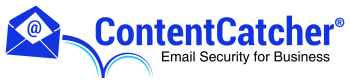About Email Archive Users
All users defined in ContentCatcher are also users within the Email Archive. User accounts are synced every 5 minutes. Removing a user from ContentCatcher does not remove them from Email Archive, since they need to remain associated with archived messages. Such users are automatically marked as “inactive”.
All users are automatically “end users”, who can search the Archive for messages they sent or received. In addition, users may be granted additional roles:
- Administrators have the rights to manage the Email Archive configuration (e.g. add/edit/remove a connection, set retention, enable/disable legal hold).
- Discovery Users have the rights to search the entire Archive (all mailboxes, not just their own).
Working With The Email Archive User List
To display and work with the list of users, click  . in the upper left of the menu bar on the left screen.
. in the upper left of the menu bar on the left screen.
For each user, you see:
- their username
- an icon indicating their status (active or inactive)
- the date on which they were added to the Email Archive (that is, when their account was synced from ContentCatcher)
- the date on which they were removed from the Email Archive (that is, when their account was removed from ContentCatcher)
To filter the list to show a subset of users by type, click Filter By, then choose the type of user to display.
To change a user’s role, click  and add or remove the Administrator and/or Discovery User role, then click Save.
and add or remove the Administrator and/or Discovery User role, then click Save.